A concise guide to Linux - User Management
Published:
Linux is a multi-user operating system. This essentially separates the users environment from the administrative environment. This kind of paradigm has many advantages.
\[V_{sphere} = \frac{4}{3}\pi r^3\]- Multiple users can work on a same resource without having to replicate the data.
- Secure from malicious software, as they will be run in the user mode and cannot access any system related information.
- We can have variations of configurations for different users on a single system.
Since, the title says a practical guide, I will dig right into commands rather than boring you with theory that is available in a zillion “learning Unix” tutorials online. If you are looking for a more comprehensive approach, you can refer here.
Lets go from a constructive learning point of view. How do you (a smart person) build an User Management system that enables its users to have both shared resources and isolated resources? What are its utilities? What are the constraints you will face and how will you overcome them?
Adding an User
Obviously, I need to be able to add an user to the system. For this I provide an useradd command.
sudo useradd rajiv
Now what? Is the user created? How do you know?
In most *nix systems the directory
/etcstores all the configuration files corresponding to the system.
We have a file named passwd in the /etc directory which stores all the required information about an user, one user per line.
This is how an entry in the /etc/passwd looks like for the user rajiv.
rajiv:x:500:500::/home/rajiv:/bin/bash
Each user entry (line) contains 7 sections separated by colons.
- Username
- Password (Well, not exactly password, but later!)
- UID (user Id)
- Primary Group ID
- Description
- Home directory
- Default Shell
But there are so many properties here, but you have given only the username. Who takes care of the remaining? You can customize the above parameters listed above using special flags into which we will go in a bit. The parameters whose flags went unspecified will take their default values. Here is the list of the available flags. They speak for themselves. They are fun in that way.
Usage: useradd [options] LOGIN
useradd -D
useradd -D [options]
Options:
-b, --base-dir BASE_DIR base directory for the home directory of the
new account
-c, --comment COMMENT GECOS field of the new account
-d, --home-dir HOME_DIR home directory of the new account
-D, --defaults print or change default useradd configuration
-e, --expiredate EXPIRE_DATE expiration date of the new account
-f, --inactive INACTIVE password inactivity period of the new account
-g, --gid GROUP name or ID of the primary group of the new
account
-G, --groups GROUPS list of supplementary groups of the new
account
-h, --help display this help message and exit
-k, --skel SKEL_DIR use this alternative skeleton directory
-K, --key KEY=VALUE override /etc/login.defs defaults
-l, --no-log-init do not add the user to the lastlog and
faillog databases
-m, --create-home create the user's home directory
-M, --no-create-home do not create the user's home directory
-N, --no-user-group do not create a group with the same name as
the user
-o, --non-unique allow to create users with duplicate
(non-unique) UID
-p, --password PASSWORD encrypted password of the new account
-r, --system create a system account
-R, --root CHROOT_DIR directory to chroot into
-s, --shell SHELL login shell of the new account
-u, --uid UID user ID of the new account
-U, --user-group create a group with the same name as the user
-Z, --selinux-user SEUSER use a specific SEUSER for the SELinux user mapping
You can get this by simply typing useradd into your Shell.
Now let us create an user using some of these options.
sudo useradd -d /home/teja -u 777 teja
Here is the entry that will be added to the /etc/passwd file.
teja:x:777:777::/home/teja:/bin/bash
What happens when you try to access files of user rajiv from teja. Lets create two files rajiv.txt in /home/rajiv and teja.txt in /home/teja. Now if you try to access rajiv.txt as teja you will get a permission denied exception. Thus it essentially isolates data of one user from the other and therefore your data is secure. However it is not completely secure yet. Any user with SuperUser privileges can still access your files. To avoid this kind of situations, we have an option to set password for accessing our files. This can be set during the user creation time itself.
useradd -d /home/rajiv -u 369 -p PASSWORD rajiv
Now if someone tries to access your files as a superuser they will be prompted for the password and thus your files are as safe as you keep your password.
Until now we have seen one of the advantages of Linux user management i.e., ability to manage several users on a single system with complete isolation as if they are on two different systems. Another advantage is that it enables users to work together with shared resources and essentially cuts down data replication. It achieves this using the concept of groups.
Creating a group
A group can be best defined by the resource it holds rather than the users it contain. Because an user can be a part of multiple groups. Group is an abstract concept unlike an User as it doesn’t exist physically. It is just defined by the resources to which several users have access to. An user can switch to one of his registered groups and create some files. Those files can be accessed by the other members of same group.
Adding an Group
Similar to useradd command, there is a groupadd command which helps us in creating a group. And all the information about all the groups is listed in the /etc/group file.
sudo groupadd north
Also, there are two kinds of groups - Primary group and secondary groups. Primary group is assigned during useradd and secondary groups can be added as we go using usermod.
Assigning a primary group while creating an user
This creates a new user and while it does, assigns its primary group as north instead of arya. sudo useradd -g north arya
Changing the Primary group
Since, we already have an user named dany belonging to its primary group dany, the following command changes its primary group from dany to north. sudo usermod -g north dany
All the files generated by dany after this point will be accessible by users in the group north.
Deleting an User
This deletes the user but keeps all his files in the system drive. sudo userdel rajiv
This deletes the user along with all his files. sudo userdel -r rajiv
Deleting a Group
Deleting a group is similar except that you can’t delete a primary group of an existing user. To delete a group you should first make sure that it is not the Primary group of any of the existing users. sudo groupdel <group-name
Changing the Password of an User
You can do so only with root privileges. This could be done using the passwd command.
[rajiv@rajiv ~]$ sudo passwd rajiv
Changing password for user rajiv.
New password:
BAD PASSWORD: it is too short
BAD PASSWORD: is too simple
Retype new password:
passwd: all authentication tokens updated successfully.
Just some more FYI
- Present day Linux systems store their passwords as hashes in a special file called
/etc/shadowand will be readable only by a super user. It also contains information about when it was last modified, how long for/since its expiry etc.., - You can learn about any user using either
id <usernameorfinger <username. - The primary group will be used by default when an user creates a file.
- You can check all the secondary groups of an user by using
groups <username sg y 'touch newFile'is used to switch group for a single command. This creates a new file namednewFileand assigns it to groupy.newgrp <group-namecan also be used to change the primary group of an user.
Here’s an xkcd for surviving my war and peace.
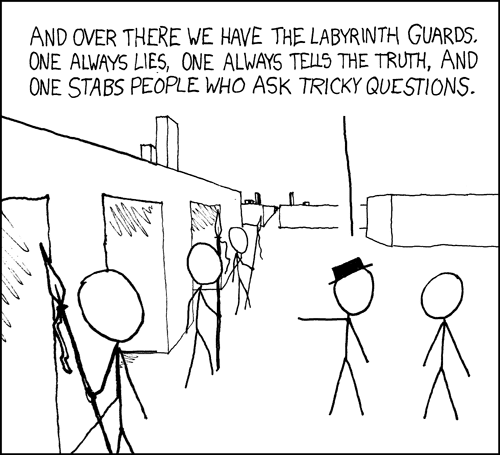
-Rajiv